Loading from file 🟢¶
Resulting code: step037-next
Resulting code: step037-vanilla-next
Now that we are familiar with the representation of geometric data that the GPU expect, we can load it from a file instead of hard-coding it in the source code. This is the occasion to introduce some basic resource file management to our project (although this is not specific to WebGPU).
File format¶
Example¶
The file format I introduce here is not standard, but it is simple enough to parse. Here is the content of webgpu.txt, which I put in a resources/ directory:
# in resources/webgpu.txt
[points]
# x y r g b
0.5 0.0 0.0 0.353 0.612
1.0 0.866 0.0 0.353 0.612
0.0 0.866 0.0 0.353 0.612
0.75 0.433 0.0 0.4 0.7
1.25 0.433 0.0 0.4 0.7
1.0 0.866 0.0 0.4 0.7
1.0 0.0 0.0 0.463 0.8
1.25 0.433 0.0 0.463 0.8
0.75 0.433 0.0 0.463 0.8
1.25 0.433 0.0 0.525 0.91
1.375 0.65 0.0 0.525 0.91
1.125 0.65 0.0 0.525 0.91
1.125 0.65 0.0 0.576 1.0
1.375 0.65 0.0 0.576 1.0
1.25 0.866 0.0 0.576 1.0
[indices]
0 1 2
3 4 5
6 7 8
9 10 11
12 13 14
It is basically the content of the pointData and indexData defined previously directly in our C++ code (in Application::InitializeBuffers()), where a line of the form [section name] introduces each section. Lines that are empty or starting with a # are ignored.
Parser¶
I am not going to detail the parser. I believe it is rather simple to understand, and it is not the core topic of this lecture.
Note
Once we’ll start using 3D data we will switch to a more standard format anyways.
You may simply copy this loadGeometry function at the beginning of the Application.cpp file (we will later on move this to a dedicated ResourceManager.cpp):
#include <vector>
#include <filesystem>
#include <fstream>
#include <sstream>
#include <string>
#include <iostream>
bool loadGeometry(
const std::filesystem::path& path,
std::vector<float>& pointData,
std::vector<uint16_t>& indexData
) {
std::ifstream file(path);
if (!file.is_open()) {
std::cerr << "Could not load geometry!" << std::endl;
return false;
}
pointData.clear();
indexData.clear();
enum class Section {
None,
Points,
Indices,
};
Section currentSection = Section::None;
float value;
uint16_t index;
std::string line;
while (!file.eof()) {
getline(file, line);
// overcome the `CRLF` problem
if (!line.empty() && line.back() == '\r') {
line.pop_back();
}
if (line == "[points]") {
currentSection = Section::Points;
}
else if (line == "[indices]") {
currentSection = Section::Indices;
}
else if (line[0] == '#' || line.empty()) {
// Do nothing, this is a comment
}
else if (currentSection == Section::Points) {
std::istringstream iss(line);
// Get x, y, r, g, b
for (int i = 0; i < 5; ++i) {
iss >> value;
pointData.push_back(value);
}
}
else if (currentSection == Section::Indices) {
std::istringstream iss(line);
// Get corners #0 #1 and #2
for (int i = 0; i < 3; ++i) {
iss >> index;
indexData.push_back(index);
}
}
}
return true;
}
Loading resources from disc¶
Basic approach¶
We can replace the definition of the pointData and indexData vectors by a call to our new loadGeometry function in Application::InitializeBuffers().
bool Application::InitializeBuffers() {
// 1. Load from disk into CPU-side vectors pointData and indexData
{{Load geometry data from file}}
// 2. Create GPU buffers and upload data to them
{{Create point buffer}}
{{Create index buffer}}
return true;
}
// At the beginning of InitializeBuffers()
// Define data vectors, but without filling them in
std::vector<float> pointData;
std::vector<uint16_t> indexData;
// Here we use the new 'loadGeometry' function:
bool success = loadGeometry("resources/webgpu.txt", pointData, indexData);
if (!success) return false;
m_indexCount = static_cast<uint32_t>(indexData.size());
A problem we have with this hard-coded relative path is that its interpretation depends on the directory from which you run your executable:
my_project> ./build/App
(Working all right)
my_project> cd build
my_project/build> ./App
Could not load geometry!
In the second case, your program tries to open my_project/build/resources/webgpu.txt, which does not exist. There are a few options to address this:
Option A: Don’t care, just call your program from the right directory. It could be annoying, and the problem is that IDEs usually run the executable from
build/or even a subdirectory ofbuild/.Option B: Use an absolute path. This will only work on your machine, which is quite of a limitation.
Option C: Use an absolute path that is automatically generated thanks to CMake. This is what we’ll do.
Option D: Use a command line argument to tell the program where to find the resource directory. This is an interesting option, which can be used in combination with Option C, but requires a bit more work.
Option E: Automatically copy the resources in the directory from which your IDE launches the program. This will be a problem once we try to modify resources on-the-fly while the program is running (which is quite handy when writing shaders).
I suggest we go for Option C for development, while enabling the possibility to easily switch to Option A when you want to distribute your program.
Resource path resolution¶
We will do something like this:
#define RESOURCE_DIR "/home/me/src/my_project/resources"
loadGeometry(RESOURCE_DIR "/webgpu.txt", pointData, indexData);
Except that the #define RESOURCE_DIR will be added by CMake rather than being explicitly written in our source code!
Tip
When putting two string literals next to each others in a C or C++ source code, like in loadGeometry("resource" "/webgpu.txt", …), they are automatically concatenated. This is precisely meant for our use case to work!
To define RESOURCE_DIR in the CMakeLists.txt you can add this after creating the App target:
target_compile_definitions(App PRIVATE
RESOURCE_DIR="${CMAKE_CURRENT_SOURCE_DIR}/resources"
)
The expression ${CMAKE_CURRENT_SOURCE_DIR} is replaced by the content of CMake’s variable CMAKE_CURRENT_SOURCE_DIR, which is a built-in variable containing the full path to the parent directory of the CMakeLists.txt file that you are editing.
Note
When writing a CMake function, the CMAKE_CURRENT_SOURCE_DIR variable contains the directory of the CMakeLists.txt that is currently calling the function. If you want to refer to the directory of the CMakeLists.txt that defines the function, use CMAKE_CURRENT_LIST_DIR instead.
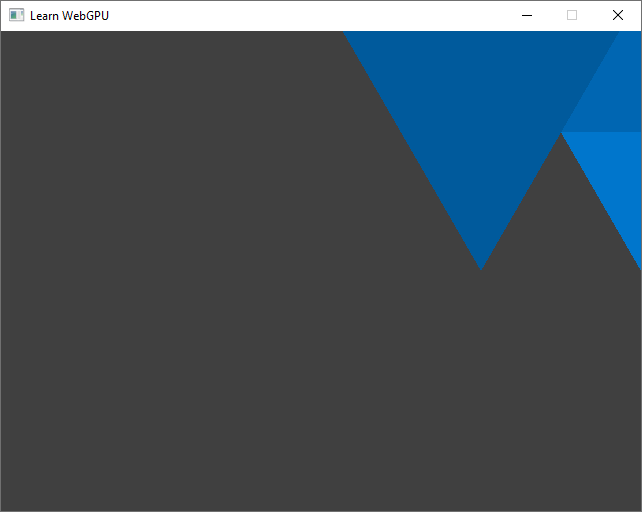
It should now load the data file and display something like this. We’ll get back to the translation issue later on!¶
Hardly recognized the WebGPU logo? Don’t worry, we will re-center it soon!
Portability¶
😒 Hey but in the end our executable uses an absolute path, so we have this portability issue when trying to share it, right?
Yes indeed, but we can easily add an option to globally change the resource directory when building a release that we want to be able to distribute:
# We add an option to enable different settings when developing the app than
# when distributing it.
option(DEV_MODE "Set up development helper settings" ON)
if(DEV_MODE)
# In dev mode, we load resources from the source tree, so that when we
# dynamically edit resources (like shaders), these are correctly
# versionned.
target_compile_definitions(App PRIVATE
RESOURCE_DIR="${CMAKE_CURRENT_SOURCE_DIR}/resources"
)
else()
# In release mode, we just load resources relatively to wherever the
# executable is launched from, so that the binary is portable
target_compile_definitions(App PRIVATE
RESOURCE_DIR="./resources"
)
endif()
You can then have 2 different builds of your project in two different directories:
cmake -B build-dev -DDEV_MODE=ON -DCMAKE_BUILD_TYPE=Debug
cmake -B build-release -DDEV_MODE=OFF -DCMAKE_BUILD_TYPE=Release
The first one for comfort of development, the second one for the portability of a release.
Tip
The CMAKE_BUILD_TYPE option is a built-in option of CMake that is very commonly used. Set it to Debug to compile your program with debugging symbols (see debugging), at the expense of a slower and heavier executable. Set it to Release to have a fast and lightweight executable with no debugging safe-guard.
When using some CMake generators, like the Visual Studio one, this is ignored because the generated solution can switch from Debug to Release mode directly within the IDE instead of asking CMake.
Building for the Web¶
😒 It is still not working when I try to build with emscripten!
Indeed, a Web page does not have access to one’s filesystem (for good security reasons), plus it does not even make sense because the client will not have these files.
What we need to do in this case is to ask emscripten to bundle the files within the application. This is easily done with the --preload-file link option, that preloads our content in a virtual filesystem.
target_link_options(App PRIVATE
--preload-file "${CMAKE_CURRENT_SOURCE_DIR}/resources"
)
This approach enables our C++ code to behave as if there were files on a disk, while in reality it is just a portion of data shipped with the app.
Note
We could precise @resources at the end of the --preload-file option to mean that the directory must be mounted at path /resources in the virtual filesystem. By default, the path of the preloaded file relative to CMakeLists.txt is used.
target_link_options(App PRIVATE
-sASYNCIFY
--preload-file "${CMAKE_CURRENT_SOURCE_DIR}/resources@resources"
# ^^^^^^^^^^ here
)
Resource Manager¶
In order to keep our project organized, I suggest we create a new ResourceManager class dedicated to all our resource input/output procedures, and in particular our new loadGeometry.
As advised when adding a C++ class, we add both a header file ResourceManager.h and an implementation file ResourceManager.cpp. We can already list them in our CMakeLists.txt:
{{Dependency subdirectories}}
add_executable(App
{{App source files}}
)
{{Link libraries}}
{{Set the RESOURCE_DIR define}}
# In the list of files of add_executable(App ...):
ResourceManager.h
ResourceManager.cpp
Header file¶
The structure of a class header file always looks like this:
// ResourceManager.h
#pragma once
{{ResourceManager.h includes}}
class ResourceManager {
public:
{{Public ResourceManager members}}
private:
{{Private ResourceManager members}}
};
Note
We do not have any private member for now, but we will later on.
We can declare in public members our loadGeometry function:
/**
* Load a file from `path` using our ad-hoc format and populate the `pointData`
* and `indexData` vectors.
*/
static bool loadGeometry(
const std::filesystem::path& path,
std::vector<float>& pointData,
std::vector<uint16_t>& indexData
);
Note
This method (like other loading methods of this guide) is defined as static so that we do not need an instance of the ResourceManager class. The ResourceManager class is actually only used as some kind of namespace here. I leave it as a class anyways because in a more advanced scenario you may want to turn this into a instantiable class.
Note that we need to add these includes:
// Add to ResourceManager.h includes
#include <vector>
#include <filesystem>
Implementation file¶
The implementation file only contains the definition of our loadGeometry function. Do not forget to prefix it with ResourceManager:: and to include "ResourceManager.h":
// In ResourceManager.cpp
#include "ResourceManager.h"
#include <fstream>
#include <sstream>
#include <string>
#include <iostream>
bool ResourceManager::loadGeometry(
const std::filesystem::path& path,
std::vector<float>& pointData,
std::vector<uint16_t>& indexData
) {
// [...] Copy the content of the `loadGeometry()` defined above.
}
// ResourceManager.cpp
#include "ResourceManager.h"
{{Other ResourceManager.cpp includes}}
{{ResourceManager member implementations}}
// Add to ResourceManager.cpp includes
#include <fstream>
#include <sstream>
#include <string>
#include <iostream>
bool ResourceManager::loadGeometry(
const std::filesystem::path& path,
std::vector<float>& pointData,
std::vector<uint16_t>& indexData
) {
std::ifstream file(path);
if (!file.is_open()) {
std::cerr << "Could not load geometry!" << std::endl;
return false;
}
pointData.clear();
indexData.clear();
enum class Section {
None,
Points,
Indices,
};
Section currentSection = Section::None;
float value;
uint16_t index;
std::string line;
while (!file.eof()) {
getline(file, line);
// overcome the `CRLF` problem
if (!line.empty() && line.back() == '\r') {
line.pop_back();
}
if (line == "[points]") {
currentSection = Section::Points;
}
else if (line == "[indices]") {
currentSection = Section::Indices;
}
else if (line[0] == '#' || line.empty()) {
// Do nothing, this is a comment
}
else if (currentSection == Section::Points) {
std::istringstream iss(line);
// Get x, y, r, g, b
for (int i = 0; i < 5; ++i) {
iss >> value;
pointData.push_back(value);
}
}
else if (currentSection == Section::Indices) {
std::istringstream iss(line);
// Get corners #0 #1 and #2
for (int i = 0; i < 3; ++i) {
iss >> index;
indexData.push_back(index);
}
}
}
return true;
}
Usage¶
To use this new class in our main.cpp file, we must take care of including its header file:
// In main.cpp
#include "ResourceManager.h"
And we must prefix loadGeometry with ResourceManager:: when calling our static method:
bool success = ResourceManager::loadGeometry(RESOURCE_DIR "/webgpu.txt", pointData, indexData);
// ^^^^^^^^^^^^^^^^^ don't forget this
// Define data vectors, but without filling them in
std::vector<float> pointData;
std::vector<uint16_t> indexData;
// Here we use the new 'loadGeometry' function:
bool success = ResourceManager::loadGeometry(RESOURCE_DIR "/webgpu.txt", pointData, indexData);
if (!success) return false;
m_indexCount = static_cast<uint32_t>(indexData.size());
Loading shaders¶
Now that we have a basic resource management mechanism, I strongly suggest we also use it to load our shader code, instead of hard-coding it in the C++ source as we have been doing from the beginning. We can even include the whole shader module creation boilerplate in our new ResourceManager::loadShaderModule().
Let us first declare it in ResourceManager.h:
/**
* Create a shader module for a given WebGPU `device` from a WGSL shader source
* loaded from file `path`.
*/
static wgpu::ShaderModule loadShaderModule(
const std::filesystem::path& path,
wgpu::Device device
);
/**
* Create a shader module for a given WebGPU `device` from a WGSL shader source
* loaded from file `path`.
*/
static WGPUShaderModule loadShaderModule(
const std::filesystem::path& path,
WGPUDevice device
);
We must not forget to include the webgpu header in ResourceManager.h:
#include <webgpu/webgpu.hpp>
Caution
Do not call using namespace wgpu in a header file, otherwise it forces all files that include this header to accept to use the wgpu namespace, which may create conflicts. This is why we prefix with wgpu:: in the header, but of course we may call this in the implementation (.cpp) file:
using namespace wgpu;
#include <webgpu/webgpu.h>
And we may now define it in ResourceManager.cpp:
ShaderModule ResourceManager::loadShaderModule(const std::filesystem::path& path, Device device) {
std::ifstream file(path);
if (!file.is_open()) {
std::cerr << "Could not load shader!" << std::endl;
return nullptr;
}
file.seekg(0, std::ios::end);
size_t size = file.tellg();
std::string shaderSource(size, ' ');
file.seekg(0);
file.read(shaderSource.data(), size);
ShaderSourceWGSL wgslDesc = Default;
wgslDesc.code = StringView(shaderSource);
ShaderModuleDescriptor shaderDesc = Default;
shaderDesc.nextInChain = &wgslDesc.chain;
shaderDesc.label = StringView(path.string());
return device.createShaderModule(shaderDesc);
}
WGPUShaderModule ResourceManager::loadShaderModule(const std::filesystem::path& path, WGPUDevice device) {
std::ifstream file(path);
if (!file.is_open()) {
std::cerr << "Could not load geometry!" << std::endl;
return nullptr;
}
file.seekg(0, std::ios::end);
size_t size = file.tellg();
std::string shaderSource(size, ' ');
file.seekg(0);
file.read(shaderSource.data(), size);
WGPUShaderSourceWGSL wgslDesc = WGPU_SHADER_SOURCE_WGSL_INIT;
wgslDesc.code = toWgpuStringView(shaderSource);
WGPUShaderModuleDescriptor shaderDesc = WGPU_SHADER_MODULE_DESCRIPTOR_INIT;
shaderDesc.nextInChain = &wgslDesc.chain;
shaderDesc.label = toWgpuStringView(path.string());
return wgpuDeviceCreateShaderModule(device, &shaderDesc);
}
Note
With the Vanilla webgpu.h option, we use toWgpuStringView, so we need to include webgpu-utils.h:
// ResourceManager.cpp
#include "webgpu-utils.h"
We then move the original content of the shaderSource variable into resources/shader.wgsl:
// In a new file 'resources/shader.wgsl'
// Move the content of the global `shaderSource` variable (and remove that variable from main.cpp)
{{Shader source}}
And we replace the module creation step in Application::InitializePipeline() by:
std::cout << "Creating shader module..." << std::endl;
ShaderModule shaderModule = ResourceManager::loadShaderModule(RESOURCE_DIR "/shader.wgsl", m_device);
std::cout << "Shader module: " << shaderModule << std::endl;
// Check for errors
if (shaderModule == nullptr) return false;
std::cout << "Creating shader module..." << std::endl;
WGPUShaderModule shaderModule = ResourceManager::loadShaderModule(RESOURCE_DIR "/shader.wgsl", m_device);
std::cout << "Shader module: " << shaderModule << std::endl;
// Check for errors
if (shaderModule == nullptr) return false;
This way, you no longer need to rebuild the application when you only want to change the shader!
Adjustment¶
So, as we noticed earlier, our shape is not well centered:
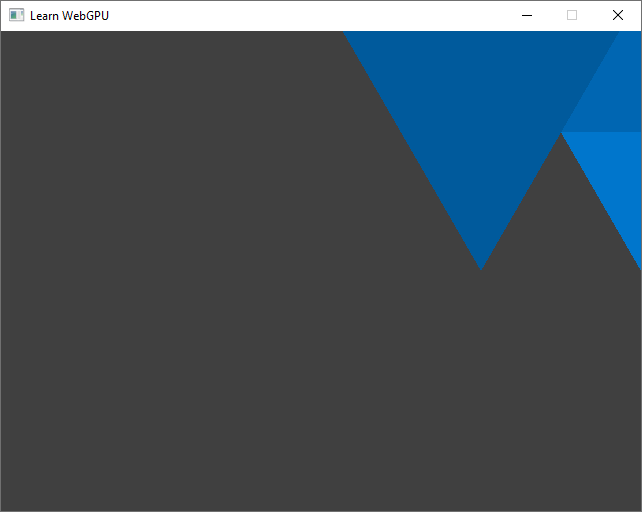
Our loaded shape is a bit off, we should move it to better center it!¶
So how do we “move” the object? Similarly to how we fixed the ratio issue in the previous chapter, we can do it in the vertex shader, by adding something to the x and y coordinates:
let ratio = 640.0 / 480.0; // The width and height of the target surface
let offset = vec2f(-0.6875, -0.463); // The offset that we want to apply to the position
out.position = vec4f(in.position.x + offset.x, (in.position.y + offset.y) * ratio, 0.0, 1.0);
Note
It is important to apply the scene transform before the viewport transform (the ratio). We will get back on this more in detail when adding the 3D to 2D projection transform needed for drawing 3D meshes!
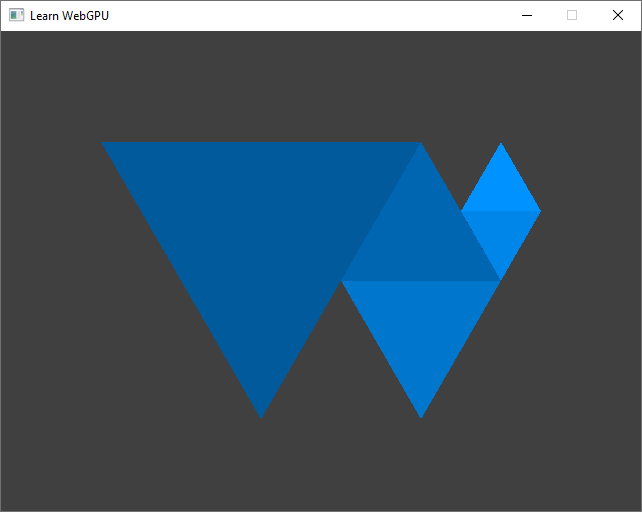
The WebGPU Logo loaded from the file, with wrong colors.¶
Conclusion¶
Loading geometric data from a file was an apparently simple change, but it was actually a good way to introduce multiple concerns that can easily become a nightmare if we don’t pay attention to them:
Resource path resolution
File format
Transform (ratio, position)
We are going to come back on these from time to time to refine them. We are now ready to move on to a way to avoid hard-coded values in the shader and add a lot of flexibility, namely uniforms.
Resulting code: step037-next
Resulting code: step037-vanilla-next