First Color 🟢¶
Resulting code: step025-next
The goal of this chapter is to draw a solid color all over our window. To do so, we add the following steps:
We must first configure the surface of our window.
We then get at each frame the Surface Texture to draw onto.
And finally we create a Render Pass to effectively draw something.
Surface configuration¶
At the end of the previous chapter, we introduced the surface object as the link between the OS window (managed by GLFW) and the WebGPU instance.
However, this surface needs to be configured before we can draw on it. To understand why, we need to know a little more about how the window’s surface is drawn.
Drawing process¶
First, the render pipeline does not draw directly on the texture that is currently displayed, otherwise we would see pixels change all the time. A typical pipeline draws to an off-screen texture, which replaces the currently displayed one only once it is complete. We then say that the texture is presented to the surface.
Second, drawing takes a different time than the frame rate required by your application, so the GPU may have to wait until the next frame is needed. There might be more than one off-screen texture waiting in the queue to be presented, so that fluctuations in the render time get amortized.
Last, these off-screen textures are reused as much as possible. As soon as a new texture is presented, the previous one can be reused as a target for the next frame. This whole mechanism is called a Swap Chain and is handled under the hood by the Surface object.
Note
Remember that the GPU process runs at its own pace and that our CPU-issued commands are only asynchronously executed. Implementing the swap chain process manually would hence require a lot of boilerplate, so we are glad it is provided by the API!
Left: The render process draws on an off-screen texture. Middle: Rendered textures wait in a queue. Right: At a regular frame rate, rendered textures are presented to the window's surface.
Configuration¶
The process that we just described has a couple of parameters that we set through the wgpuSurfaceConfigure function. It works a bit like an object creation:
WGPUSurfaceConfiguration config = WGPU_SURFACE_CONFIGURATION_INIT;
{{Describe the surface configuration}}
wgpuSurfaceConfigure(m_surface, &config);
This must be done at the end of the initialization. And at the end of the program, we can unconfigure the surface (to release the swap chain):
wgpuSurfaceUnconfigure(m_surface);
Texture parameters¶
Lastly, the surface needs to know the device to use to create the swap chain textures:
We must first specify the parameters used to allocate the textures for the underlying swap chain. This includes of course a size (which we set to the window size), but also the device to use to create theses textures, and a format.
// Configuration of the textures created for the underlying swap chain
config.width = 640;
config.height = 480;
config.device = m_device;
{{Describe surface format}}
Warning
As you can guess, we will have to take care of re-configuring the surface when the window is resized. In the meantime, do not try to resize it. This is why in the previous chapter we have added glfwWindowHint(GLFW_RESIZABLE, GLFW_FALSE); before creating the window.
The format is a combination of a number of channels (a subset of red, green, blue, alpha), a size per channel (8, 16 or 32 bits) and a channel type (float, integer, signed or not), a compression scheme, a normalization mode, etc.
All available combinations are listed in the WGPUTextureFormat enum, but since our swap chain targets an existing surface, it is advised to use the the format preferred by the surface (to avoid unnecessary conversions).
To do so, we use the wgpuSurfaceGetCapabilities function, which not only tells us what a given adapter can do with a given surface, but also return these capabilities by order of preference. Because the WGPUSurfaceCapabilities structure contains dynamically allocated arrays, we need to check that the get worked, and call wgpuSurfaceCapabilitiesFreeMembers afterwards to release these arrays:
// We initialize an empty capability struct:
WGPUSurfaceCapabilities capabilities = WGPU_SURFACE_CAPABILITIES_INIT;
// We get the capabilities for a pair of (surface, adapter).
// If it works, this populates the `capabilities` structure
WGPUStatus status = wgpuSurfaceGetCapabilities(m_surface, adapter, &capabilities);
if (status != WGPUStatus_Success) {
return false;
}
// From the capabilities, we get the preferred format: it is always the first one!
// (NB: There is always at least 1 format if the GetCapabilities was successful)
config.format = capabilities.formats[0];
// We no longer need to access the capabilities, so we release their memory.
wgpuSurfaceCapabilitiesFreeMembers(capabilities);
Warning
Make sure to place the call to wgpuAdapterRelease after the call to wgpuSurfaceGetCapabilities, since the latter uses our adapter handle.
{{Open window and get adapter}}
{{Request device}}
m_queue = wgpuDeviceGetQueue(m_device);
{{Surface Configuration}}
// We no longer need to access the adapter
wgpuAdapterRelease(adapter);
Presentation parameters¶
Note
What we do in this section corresponds to what is already set by default. You can thus skip this if you are not interested in the details about alternatives!
After telling how to allocate textures, we can tell which texture from the waiting queue must be presented at each frame. Possible values are found in the WGPUPresentMode enum:
Immediate: No off-screen texture is used, the render process directly draws on the surface, which might lead to artifacts (called tearing) but has zero latency.Mailbox: There is only one slot in the queue, and when a new frame is rendered, it replaces the one currently waiting (which is discarded without ever being presented).Fifo: Stands for “first in, first out”, meaning that the presented texture is always the oldest one, like a regular queue. No rendered texture is wasted.
Tip
The Force32 enum values that you can find when reading the source code of webgpu.h is not a “legal” value, it is just here to force the underlying enum type to be a 32 bit integer.
In our case, we use Fifo, as illustrated in the video above.
config.presentMode = WGPUPresentMode_Fifo;
Finally, we may specify how the textures will be composited onto the OS window, which may be used to create transparent windows. We can also simply leave it to the auto mode:
config.alphaMode = WGPUCompositeAlphaMode_Auto;
Troubleshooting
If you get the error Uncaptured device error: type 3 (Device(OutOfMemory)) when calling wgpuSurfaceConfigure, check that you specified the GLFW_NO_API value to glfw when creating the window.
Surface Texture¶
Now that our surface is configured, we can ask it at each frame for the next available texture in the swap chain, i.e., the texture onto which we must draw. Overall, the content of our main loop is as follows:
// In Application::MainLoop()
{{Get the next target texture view}}
{{Draw things}}
{{Present the surface onto the window}}
For the first step, we create a dedicated method GetNextSurfaceView() in our application class, which returns a texture view onto which the render pass will draw.
WGPUTextureView Application::GetNextSurfaceView() {
{{Get the next surface texture}}
{{Create surface texture view}}
{{Release the texture}}
return targetView;
}
We then simply call this function at the beginning of the main loop and check that it returns a valid view:
// Get the next target texture view
WGPUTextureView targetView = GetNextSurfaceView();
if (!targetView) return; // no surface texture, we skip this frame
Note
Do not forget to declare the method in the Application class declaration. This is an internal gear of our app so we make this method private:
private:
WGPUTextureView GetNextSurfaceView();
Getting the next target texture¶
To get the texture to draw onto, we use wgpuSurfaceGetCurrentTexture. The “surface texture” is not really an object but rather a container for the multiple things that this function returns. It is thus up to us to create the WGPUSurfaceTexture container, which we pass to the function to write into it:
WGPUSurfaceTexture surfaceTexture = WGPU_SURFACE_TEXTURE_INIT;
wgpuSurfaceGetCurrentTexture(m_surface, &surfaceTexture);
We then have access to the following information:
surfaceTexture.textureis the texture that we must draw on during this frame.surfaceTexture.statustells us whether the operation was successful, and if not gives some hint about why.
Note
There are two slightly different cases of success status, namely SuccessOptimal and SuccessSuboptimal. The latter may arise when the window is being resized, and should be considered as “almost a failure”, that we fix by reconfiguring the surface.
If the status is not a success we do not even create a view and just skip the frame:
if (
surfaceTexture.status != WGPUSurfaceGetCurrentTextureStatus_SuccessOptimal &&
surfaceTexture.status != WGPUSurfaceGetCurrentTextureStatus_SuccessSuboptimal
) {
return nullptr;
}
Texture view¶
What we will need in the next section is not directly the surface texture, but a texture view, which may represent a sub-part of the texture, or expose it using a different format.
We will come back on texture views in the Texturing section of this guide, for now we can leave almost every field of the descriptor to their default value:
WGPUTextureViewDescriptor viewDescriptor = WGPU_TEXTURE_VIEW_DESCRIPTOR_INIT;
viewDescriptor.label = toWgpuStringView("Surface texture view");
viewDescriptor.dimension = WGPUTextureViewDimension_2D; // not to confuse with 2DArray
WGPUTextureView targetView = wgpuTextureCreateView(surfaceTexture.texture, &viewDescriptor);
As soon as we have this view, we can release the texture. The view indeed holds a reference to its parent texture, so as long as the view lives, the texture does as well.
// We no longer need the texture, only its view,
// so we release it at the end of GetNextSurfaceViewData
wgpuTextureRelease(surfaceTexture.texture);
The texture view is returned by GetNextSurfaceViewData, and we release it once we no longer need it, after submitting the render pass (which we introduce below):
// At the end of the frame
wgpuTextureViewRelease(targetView);
Presenting¶
Finally, once the texture is filled in and released, we can tell the surface to present the next texture of its swap chain (which may or may not be the texture we just drew onto, depending on the presentMode):
wgpuSurfacePresent(m_surface);
Building for the Web
In the context of a Web browser, we do not present the surface texture ourselves. We rather rely on emscripten_set_main_loop_arg (a.k.a. requestAnimationFrame in JavaScript) to call our MainLoop() function right before presenting.
As a consequence, we must not call wgpuSurfacePresent() when building with emcripten:
// At the end of the frame
wgpuTextureViewRelease(targetView);
#ifndef __EMSCRIPTEN__
wgpuSurfacePresent(m_surface);
#endif
Render Pass¶
Render pass encoder¶
We now hold the texture where to draw to display something in our window. Like any GPU-side operation, we trigger drawing operations from the command queue, using a command encoder as described in the Command Queue.
We build a WGPUCommandEncoder called encoder, then submit it to the queue. In between we will add a command that clears the screen with a uniform color.
Note
Do not forget to rename device into m_device and queue into m_queue when reusing the encoder related code from earlier chapters.
WGPUCommandEncoderDescriptor encoderDesc = WGPU_COMMAND_ENCODER_DESCRIPTOR_INIT;
encoderDesc.label = toWgpuStringView("My command encoder");
WGPUCommandEncoder encoder = wgpuDeviceCreateCommandEncoder(m_device, &encoderDesc);
WGPUCommandBufferDescriptor cmdBufferDescriptor = WGPU_COMMAND_BUFFER_DESCRIPTOR_INIT;
cmdBufferDescriptor.label = toWgpuStringView("Command buffer");
WGPUCommandBuffer command = wgpuCommandEncoderFinish(encoder, &cmdBufferDescriptor);
wgpuCommandEncoderRelease(encoder); // release encoder after it's finished
// Finally submit the command queue
std::cout << "Submitting command..." << std::endl;
wgpuQueueSubmit(m_queue, 1, &command);
wgpuCommandBufferRelease(command);
std::cout << "Command submitted." << std::endl;
In chapter Our first shader, we introduced the concept of pass, and played with the most simple one, namely the compute pass. This time, we play with the render pass, using the wgpuCommandEncoderBeginRenderPass function:
WGPURenderPassDescriptor renderPassDesc = WGPU_RENDER_PASS_DESCRIPTOR_INIT;
{{Describe Render Pass}}
WGPURenderPassEncoder renderPass = wgpuCommandEncoderBeginRenderPass(encoder, &renderPassDesc);
{{Use Render Pass}}
wgpuRenderPassEncoderEnd(renderPass);
wgpuRenderPassEncoderRelease(renderPass);
In general, we would need to set a specific render pipeline to run, but actually for this simple example we directly end the pass without issuing any other command: the render pass has a built-in mechanism for clearing the screen when it begins, which we will set up through the descriptor.
// Use the render pass here (we do nothing with the render pass for now)
Color attachment¶
A render pass leverages the 3D rendering circuits of the GPU to draw content into one or multiple textures. So one important thing to set up is to tell which textures are the target of this process. These are the attachments of the render pass.
The number of attachment is variable, so the descriptor gets it through two fields: the number colorAttachmentCount of attachments and the address colorAttachments of the color attachment array. Since we only use one here, the address of the array is just the address of a single WGPURenderPassColorAttachment variable.
WGPURenderPassColorAttachment colorAttachment = WGPU_RENDER_PASS_COLOR_ATTACHMENT_INIT;
{{Describe the attachment}}
renderPassDesc.colorAttachmentCount = 1;
renderPassDesc.colorAttachments = &colorAttachment;
The first important setting of the attachment is the texture view it must draw in.
In our case, this is simply the targetView that we got from the surface, because we want to directly draw on screen, but in advanced pipelines it is very common to draw on intermediate textures, which are then fed to post-processing passes for instance.
colorAttachment.view = targetView;
The loadOp setting indicates the load operation to perform on the view prior to executing the render pass. It can be either read from the view or set to a default uniform color, namely the clear value. When it does not matter, use WGPULoadOp_Clear as it is likely more efficient.
The storeOp indicates the operation to perform on view after executing the render pass. It can be either stored or discarded (the latter only makes sense if the render pass has side-effects).
And the clearValue is the value to clear the screen with, put anything you want in here! The 4 values are the red, green, blue and alpha channels, on a scale from 0.0 to 1.0.
colorAttachment.loadOp = WGPULoadOp_Clear;
colorAttachment.storeOp = WGPUStoreOp_Store;
colorAttachment.clearValue = WGPUColor{ 1.0, 0.8, 0.55, 1.0 };
Conclusion¶
At this stage you should be able to get a colored window. This seems simple, but it made us meet a lot of important concepts.
Instead of directly drawing to the window’s surface, we draw to an off-screen texture and the swap chain is responsible for managing the texture turn over.
The 3D rendering pipeline of the GPU is leveraged through the render pass, which is a special scope of commands accessible through the command encoder.
The render pass draws to one or multiple attachments, which are texture views.
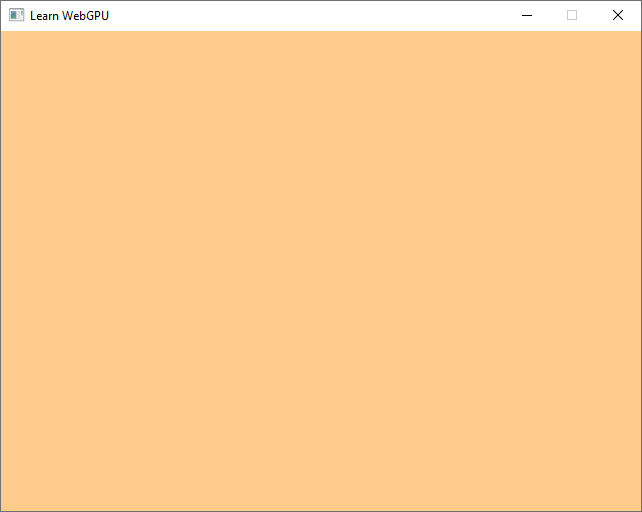
Our first color!¶
We are now ready with the basic WebGPU setup, and can dive more deeply in the 3D rendering pipeline! The next chapter is a bonus that introduces a more comfortable API that benefits from C++ idioms.
Resulting code: step025-next